


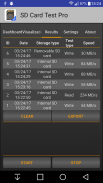

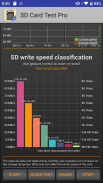
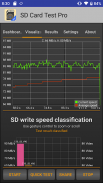
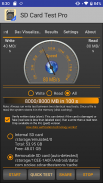
SD Card Test Pro

وصف لـSD Card Test Pro
Use the best SD speed test tool! Test the speed of internal or external storage, sd card!
Easy to use even for beginners. Quick tests.
Highlighted features:
✔ Measure the speed of your external (removable) SD card
✔ Measure the speed of your internal storage
✔ Verify written data: damaged or fake card detection
✔ Read/write tests using several different combinations.
✔ Customized benchmarks
✔ Show storage type: eMMC, UFS 2.0 and 2.1 or higher
✔ Show class: Class 2, Class 4, Class 6, Class 10, UHS-I, UHS-II and UHS-III
✔ Detecting storage type and class
✔ Supporting several file systems like ext4, exFAT or FAT/FAT32.
✔ Support portable and adoptable storage as well
✔ Show storage details: free space, total space, mount options, device name
Supported memory cards:
* Basically any sd cards: Micro SD, SDHC and SDXC
* built-in memory (card)
Good to know:
✔ If the sd card is formatted as adoptable storage, the app may unable to access it directly. In that case either move the app to the adoptable storage (change the install storage), or format the storage as portable storage.
How to use it:
First select the storage type you want to test it. You can choose between internal or external storage.
If the app could not detect any SD card, then it will display a "Storage cannot be detected" message, but you are still able to browse it manually (if there is sd card in your device).
After you selected the storage type, choose between write and read test, but firstly always run a write test.
On the first tab (Dashboard), you can see the speed on the speedometer while on the Visualization tab, you can check the current and average speed on the graph.
After the test is finished, on the Results tab you can check the details like processed data, storage path, runtime or speed.
Furthermore, here the app will detect the type of your internal storage (like eMMC or UFS version) and will detect the class for the SD card (like Class 10, UHS-I U1, V10).
Important thing that the app will do these calculation based on the speed, thus it needs at least 4 GB of read or written data and at least 10 seconds of run time, otherwise the result can be misleading.
Finally, you can share the results easily with one-button method.
For professional people:
In the Settings panel, you can adjust the size of the file(s) to read/write, you can change the number of the files (between 1-10).
Good to know:
✔ if the sd card uses FAT/FAT32 file system, the maximum file size can be 4 GB, don't set it higher instead use more files. If you want to use bigger files, format the sd card to exFAT (mostly you can do it using a computer, and don't forget older mobiles do not support it).
✔ If the sd card is formatted as adoptable storage, the app may unable to access it directly. In that case either move the app to the adoptable storage (change the install storage), or format the storage as portable storage.
استخدم أفضل أداة اختبار سرعة SD! اختبار سرعة التخزين الداخلي أو الخارجي بطاقة sd!
سهل الاستخدام حتى للمبتدئين. اختبارات سريعة.
الميزات المميزة:
✔ قم بقياس سرعة بطاقة SD الخارجية (القابلة للإزالة)
✔ قم بقياس سرعة التخزين الداخلي الخاص بك
✔ تحقق من البيانات المكتوبة: كشف البطاقة التالفة أو المزيفة
✔ قراءة / كتابة الاختبارات باستخدام عدة تركيبات مختلفة.
✔ معايير مخصصة
عرض نوع التخزين: eMMC و UFS 2.0 و 2.1 أو أعلى
✔ فئة العرض: الفئة 2 ، الفئة 4 ، الفئة 6 ، الفئة 10 ، UHS-I ، UHS-II و UHS-III
الكشف عن نوع التخزين وفئته
✔ دعم العديد من أنظمة الملفات مثل ext4 أو exFAT أو FAT / FAT32.
✔ دعم التخزين المحمول والقابل للتبني أيضًا
✔ إظهار تفاصيل التخزين: المساحة الخالية ، المساحة الإجمالية ، خيارات التثبيت ، اسم الجهاز
بطاقات الذاكرة المدعومة:
* في الأساس أي بطاقات sd: Micro SD و SDHC و SDXC
* ذاكرة مدمجة (بطاقة)
جيد ان تعلم:
✔ إذا تم تنسيق بطاقة sd كوحدة تخزين قابلة للتبني ، فقد يتعذر على التطبيق الوصول إليها مباشرة. في هذه الحالة ، يمكنك إما نقل التطبيق إلى وحدة التخزين القابلة للتبني (تغيير تخزين التثبيت) ، أو تنسيق التخزين على أنه وحدة تخزين محمولة.
كيفية استخدامها:
حدد أولاً نوع التخزين الذي تريد اختباره. يمكنك الاختيار بين التخزين الداخلي أو الخارجي.
إذا لم يتمكن التطبيق من اكتشاف أي بطاقة SD ، فسيعرض رسالة "يتعذر اكتشاف التخزين" ، ولكن لا يزال بإمكانك تصفحها يدويًا (إذا كانت هناك بطاقة sd في جهازك).
بعد تحديد نوع التخزين ، اختر بين اختبار الكتابة والقراءة ، ولكن قم أولاً بإجراء اختبار كتابة.
في علامة التبويب الأولى (لوحة القيادة) ، يمكنك رؤية السرعة على عداد السرعة بينما في علامة تبويب التصور ، يمكنك التحقق من السرعة الحالية ومتوسط السرعة على الرسم البياني.
بعد انتهاء الاختبار ، في علامة تبويب النتائج ، يمكنك التحقق من التفاصيل مثل البيانات المعالجة أو مسار التخزين أو وقت التشغيل أو السرعة.
علاوة على ذلك ، سيكتشف التطبيق هنا نوع وحدة التخزين الداخلية الخاصة بك (مثل إصدار eMMC أو UFS) وسيكتشف فئة بطاقة SD (مثل الفئة 10 ، UHS-I U1 ، V10).
من المهم أن يقوم التطبيق بإجراء هذه الحسابات بناءً على السرعة ، وبالتالي فهو يحتاج على الأقل 4 جيجابايت من البيانات المقروءة أو المكتوبة و 10 ثوانٍ على الأقل من وقت التشغيل ، وإلا فقد تكون النتيجة مضللة.
أخيرًا ، يمكنك مشاركة النتائج بسهولة باستخدام طريقة الزر الواحد.
للأشخاص المحترفين:
في لوحة الإعدادات ، يمكنك ضبط حجم الملف (الملفات) للقراءة / الكتابة ، ويمكنك تغيير عدد الملفات (بين 1-10).
جيد ان تعلم:
✔ إذا كانت بطاقة sd تستخدم نظام ملفات FAT / FAT32 ، فيمكن أن يكون الحد الأقصى لحجم الملف 4 جيجابايت ، فلا تقم بتعيينه أعلى بدلاً من استخدام المزيد من الملفات. إذا كنت تريد استخدام ملفات أكبر ، فقم بتهيئة بطاقة sd إلى exFAT (في الغالب يمكنك القيام بذلك باستخدام جهاز كمبيوتر ، ولا تنسَ أن الهواتف المحمولة القديمة لا تدعمها).
✔ إذا تم تنسيق بطاقة sd كوحدة تخزين قابلة للتبني ، فقد يتعذر على التطبيق الوصول إليها مباشرة. في هذه الحالة ، يمكنك إما نقل التطبيق إلى وحدة التخزين القابلة للتبني (تغيير تخزين التثبيت) ، أو تنسيق التخزين على أنه وحدة تخزين محمولة.


























